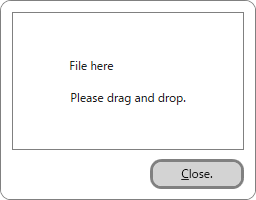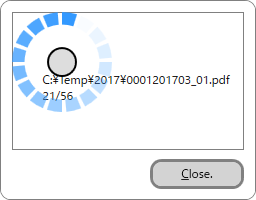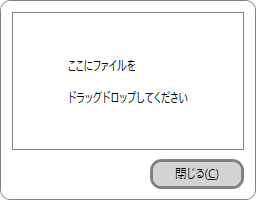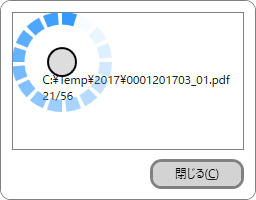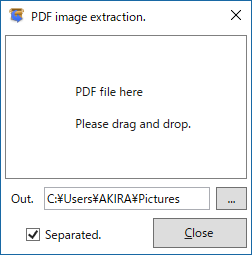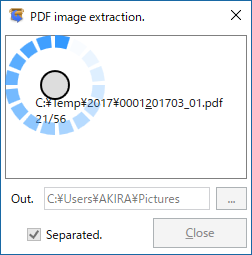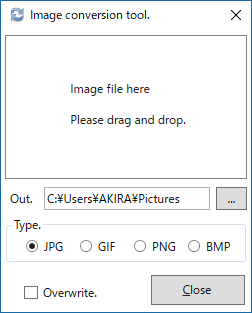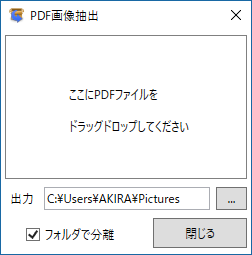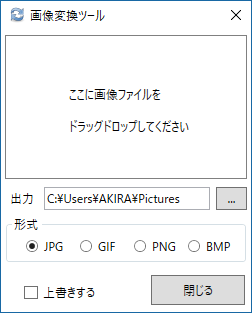Removal of traces. [C#]
A.M.Soft
Support
Please contact me here.
Privacy Policy
Description
- When started, a dialog will be displayed.
- If you drag and drop the target file from Explorer, the target data will be deleted.
- A ring-shaped button is displayed during the process. If you want to cancel, please press.
- If the target data is not included, a warning message will be displayed.
- You can delete it by selecting it from Explorer and selecting "Send to" and then "Removal of traces".
- Launch Removal of traces. cmd.exe /c start removal-traces:
- It can also be processed by specifying the following arguments in the executable file. cmd.exe /c start removal-traces:"C:\Users\[username]\Downloads\*.jpg"
- If the path name contains a space, enclose the path name in "".
⇒ Process all jpg in the download folder.
cmd.exe /c start removal-traces:"C:\Users\[username]\Downloads\*.jpg /sub"
⇒ Process all jpgs in the download folder (subfolders).
cmd.exe /c start removal-traces:"C:\Users\[username]\Downloads\*.jpg /end"
⇒ Process all jpg in the download folder and exit.
- The ADS that is deleted is limited to 'Zone.Identifier'. (Can be specified with /key)
- The conversion list will be automatically deleted after 3 seconds. Click the frame to keep it.
- Press the Enter key to return to the initial screen.
History
- Improved the number of files to "Send to" from Explorer.
- Removed Windows 8 from supported models.
- Changed the version of .NET Framework to 4.8.
- The conversion list can be displayed with the Back key.
- Added support for dark mode switching on Windows 10 and later.
- After converting with "Send to", the end time is displayed.
- Changed the design of the frame.
- Added support for dark mode frame colors.
- The ADS key can now be specified from the argument.
- Added an operation that does not automatically reset the display of the conversion list.
- First edition released.
痕跡の削除 [C#]
A.M.Soft
サポート
こちらまで、ご連絡ください。
プライバシー ポリシー
詳細
- 起動すると、ダイアログが表示されます。
- エクスプローラから対象のファイルをドラッグ&ドロップすると、対象データが削除されます。
- 処理中はリング状のボタンが表示されます。中止したい場合は押してください。
- 対象データが含まれない場合は、警告メッセージが表示されます。
- エクスプローラーから選択して「送る」から「痕跡の削除」でも削除できます。
- 痕跡の削除の起動 cmd.exe /c start removal-traces:
- 実行ファイルに下記の引数を指定しても処理できます。 cmd.exe /c start removal-traces:"C:\Users\[ユーザー名]\Downloads\*.jpg"
- パス名に半角スペースが含まれる場合は、パス名を""で囲ってください。
⇒ダウンロードフォルダのjpgすべてを処理します。
cmd.exe /c start removal-traces:"C:\Users\[ユーザー名]\Downloads\*.jpg /sub"
⇒ダウンロードフォルダのjpgすべて(サブフォルダ対象)を処理します。
cmd.exe /c start removal-traces:"C:\Users\[ユーザー名]\Downloads\*.jpg /end"
⇒ダウンロードフォルダのjpgすべてを処理して終了します。
- 削除されるADSはZone.Identifierに限定されます。(/key で指定は可能)
- 変換リストは3秒後に自動消去されます。残す場合はフレームをクリックします。
- Enterキーで初期画面に戻ります。
履歴
- エクスプローラからの「送る」ファイル数を改善しました。
- 対応機種からWindows 8を除外しました。
- .NET Frameworkのバージョンを4.8に変更しました。
- 変換リストをBackキーで表示できるようにしました。
- Windows10以降のダークモード切り替えに対応しました。
- 「送る」で変換したあとに終了カウントを表示するようにしました。
- フレームのデザインを変更しました。
- ダークモードのフレーム色に対応しました。
- ADSキーを引数から指定できるようにしました。
- 変換リストの表示を自動リセットしない操作を追加しました。
- 初版公開
PDF image extraction [C#]
A.M.Soft
Support
Please contact me here.
Privacy Policy
Description
- When started, a dialog will be displayed.
- If you drag and drop the target PDF file from Explorer, the image file (jpg, ppm) will be extracted to the output folder.
- If there are multiple images, a number is added to the file name.
- Shortcut link files are also included.
- A ring-shaped button is displayed during extraction. If you want to cancel, please press.
- The conversion result (PDFTools.log, IMGTools.log for image conversion) remains in the output folder.
- If no image data is included, a warning message will be logged.
- Also, password protected PDFs cannot be extracted.
- The history file is updated when the application is closed.
- Launch PDF Extraction Tool. cmd.exe /c start pdftools-args:
- Launch image conversion tool. cmd.exe /c start pdftools-args:/imageconv
- You can select it from Explorer and extract it by selecting "Send" and then "PDF image extraction".
- It can also be extracted by specifying the following arguments in the executable file. cmd.exe /c start pdftools-args:"/pdf C:\Document\*.pdf /out C:\Temp"
- The following arguments can be specified in the shortcut properties as history specifications. cmd.exe /c start pdftools-args:"/log C:\LOG\MyLogFile.txt"
- You can also specify the image type and extract. cmd.exe /c start pdftools-args:"/png"
- Besides, you can convert pbm, pgm, ppm, wmf, emf, ico, tif, jpg, gif, png, bmp format image files to jpg, gif, png, bmp format. cmd.exe /c start pdftools-args:"/img C:\Pictures\*.ppm /out C:\Temp /jpg"
- The Xpdf library is used for conversion. You can specify the command as an argument in batch or shortcut.
- example: cmd.exe /c start pdftools-args:"pdftopng -h"
- The running message is displayed in text when finished. (Add -q to suppress the display)
⇒ Extract all PDFs in the 'C:\Document' folder to the 'C:\Temp' folder. (Including history)
| /pdf [PDF file path name] | (Wildcards can be used in the file name.) |
| /out [output path name] | (setting value if omitted, initial value is picture folder.) |
⇒ Create a history file as C:\LOG\MyLogFile.txt.
cmd.exe /c start pdftools-args:"/log no"
⇒ Do not create a history file.
⇒ Convert the dragged and dropped PDF to png format and extract the image.
⇒ Convert all PPMs in the 'C:\Pictures' folder to jpg in the 'C:\Temp' folder. (/jpg can be omitted)
If the path name contains a space, enclose the path name in "". (Do not add \ to the end of the path name)
| ----- | |
| /img [image file path name] | (Wildcards can be used in the file name) |
| /out [output path name] | (setting value if omitted, initial value is picture folder) |
| ----- | |
| /jpg | Convert to JPG format. (set value if omitted, initial value is JPG format) |
| /gif | Convert to GIF format. |
| /png | Convert to PNG format. |
| /bmp | Convert to BMP format. |
| /w+ | Overwrites existing files.(write-protected files are excluded) |
| /w- | Does not update existing files. |
| /end | Ends after conversion. |
| ----- | |
| /log [history file path name] | (fixed value if not specified) |
| /log no | (does not create history) |
| ----- | |
| /ImageConv | Starts as an image conversion tool. |
| ----- |
| 1.pdfdetach | Extract the part attached to the PDF as a file. |
| 2.pdffonts | Display PDF font information. |
| 3.pdfimages | Extract images from PDF. |
| 4.pdfinfo | Display property information of PDF documents, etc. |
| 5.pdftohtml | Convert PDF to HTML format. |
| 6.pdftopng | Convert each page of PDF to PNG image. |
| 7.pdftoppm | Convert PDF to PPM image format. |
| 8.pdftops | Convert PDF to PostScript file. |
| 9.pdftotext | Extract text from PDF. |
~~~↑~~~ ~↑
Command name, parameters
cmd.exe /c start pdftools-args:"pdftopng ""d:\Sample a\Test.pdf"" d:\Temp\Test"
~~~~~~~~~~~~~~~~↑~~~~~~~~
If the file path name contains a half-width space, enclose the file path name in "".
History
- Improved the number of files to "Send to" from Explorer.
- Removed Windows 8 from supported models.
- Changed the version of .NET Framework to 4.8.
- Added support for dark mode switching on Windows 10 and later.
- Added support for updating the Xpdf library (Ver.4.04).
- First edition released.
PDF画像抽出ツール [C#]
A.M.Soft
サポート
こちらまで、ご連絡ください。
プライバシー ポリシー
詳細
- 起動すると、ダイアログが表示されます。
- エクスプローラから対象のPDFファイルをドラッグ&ドロップすると、出力フォルダに画像ファイル(jpg,ppm)が抽出されます。
- 複数の画像が存在する場合は、ファイル名に番号が付加されます。
- ショートカットのリンクファイルも対象になります。
- 抽出中はリング状のボタンが表示されます。中止したい場合は押してください。
- 変換結果(PDFTools.log、画像変換では IMGTools.log)が出力フォルダに残ります。
- 画像データが含まれない場合は、警告メッセージが記録されます。
- また、パスワードで保護されたPDFは抽出できません。
- 履歴ファイルはアプリケーションの終了で更新されます。
- PDF抽出ツールの起動 cmd.exe /c start pdftools-args:
- 画像変換ツールの起動 cmd.exe /c start pdftools-args:/imageconv
- エクスプローラーから選択して「送る」から「PDF画像抽出」で抽出できます。
- 実行ファイルに下記の引数を指定しても抽出できます。 cmd.exe /c start pdftools-args:"/pdf C:\Document\*.pdf /out C:\Temp"
- 履歴の指定としてショートカットのプロパティに下記の引数が指定できます。 cmd.exe /c start pdftools-args:"/log C:\LOG\MyLogFile.txt"
- 画像の型を指定して抽出することもできます。 cmd.exe /c start pdftools-args:"/png"
- 他に、pbm,pgm,ppm,wmf,emf,ico,tif,jpg,gif,png,bmp形式の画像ファイルをjpg,gif,png,bmp形式に変換できます。 cmd.exe /c start pdftools-args:"/img C:\Pictures\*.ppm /out C:\Temp /jpg"
- 変換にはXpdfライブラリを使用しています。バッチまたはショートカットで引数にコマンドを指定することができます。
- 例: cmd.exe /c start pdftools-args:"pdftopng -h"
- 終了時に実行中のメッセージがテキストで表示されます。(表示を抑止する場合は、-q を追加してください)
⇒C:\DocumentフォルダのPDFすべてを対象に、C:\Tempフォルダへ抽出します。(履歴を含む)
| /pdf [PDF ファイルパス名] | (ファイル名にワイルドカードが使用できます) |
| /out [出力パス名] | (省略した場合は設定値、初期値はピクチャフォルダ) |
⇒履歴ファイルをC:\LOG\MyLogFile.txtとして作成します。
cmd.exe /c start pdftools-args:"/log no"
⇒履歴ファイルを作成しません。
⇒ドラッグ&ドロップしたPDFからpng形式に変換して画像を抽出します。
⇒C:\PicturesフォルダのPPMすべてを対象に、C:\Tempフォルダへjpgに変換します。(/jpgは省略可能)
パス名に半角スペースが含まれる場合は、パス名を""で囲ってください。(パス名の最後に \ は付加しない)
| ----- | |
| /img [画像ファイルパス名] | (ファイル名にワイルドカードが使用できます) |
| /out [出力パス名] | (省略した場合は設定値、初期値はピクチャフォルダ) |
| ----- | |
| /jpg | JPG形式に変換します (省略した場合は設定値、初期値はJPG形式) |
| /gif | GIF形式に変換します |
| /png | PNG形式に変換します |
| /bmp | BMP形式に変換します |
| /w+ | 既存ファイルを上書きします(書き込み禁止のファイルは対象外) |
| /w- | 既存ファイルは更新しません |
| /end | 変換後に終了します |
| ----- | |
| /log [履歴ファイルパス名] | (指定しない場合は固定値) |
| /log no | (履歴を作成しません) |
| ----- | |
| /ImageConv | 画像変換ツールとして起動します |
| ----- |
| 1.pdfdetach | PDFにアタッチされた部分をファイルで抽出 |
| 2.pdffonts | PDFのフォント情報を表示 |
| 3.pdfimages | PDFから画像を抽出 |
| 4.pdfinfo | PDFの文書のプロパティ情報などを表示 |
| 5.pdftohtml | PDFをHTML形式に変換 |
| 6.pdftopng | PDFの各ページをPNG画像に変換 |
| 7.pdftoppm | PDFをPPM画像形式に変換 |
| 8.pdftops | PDFをPostScriptファイルに変換 |
| 9.pdftotext | PDFからテキストを抽出 |
~~~↑~~~ ~↑
コマンド名,パラメータ
cmd.exe /c start pdftools-args:"pdftopng ""d:\Sample a\Test.pdf"" d:\Temp\Test"
~~~~~~~~~~~~~~~↑~~~~~~~~
ファイルパス名に半角スペースを含む場合はファイルパス名を""で囲ってください。
履歴
- エクスプローラからの「送る」ファイル数を改善しました。
- 対応機種からWindows 8を除外しました。
- .NET Frameworkのバージョンを4.8に変更しました。
- Windows10以降のダークモード切り替えに対応しました。
- Xpdf ライブラリ(Ver.4.04)の更新に対応しました。
- 初版公開