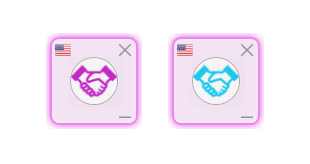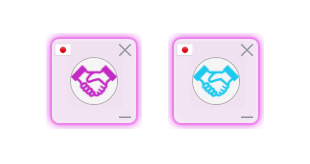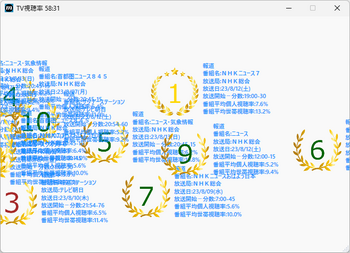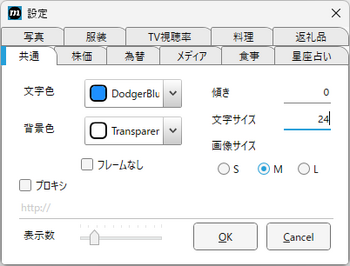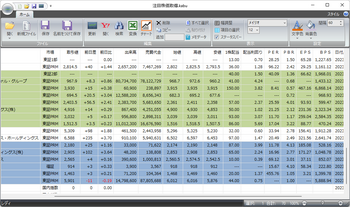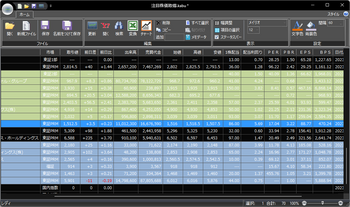Text translation. [C#]
A.M.Soft
Support
Please contact me here.
Privacy Policy
Description
- An icon will appear when you start it.
- Click the icon to toggle clipboard monitoring.
- In the "in action" state, select the sentence you want to translate and copy it to the clipboard.
- A window with the translated text will appear at the position of the mouse cursor.
- If the voice feature is enabled, you'll see a "Voice" button next to the "Close" button.
- By right-clicking the "Voice" button, you can select the Voice type.
- Closing the startup icon closes all conversion windows.
| Shortcut key | Function |
|---|---|
| CTRL+Page Up | Increases the font size in the window. (*1) |
| CTRL+Page Down | Decrease the font size in the window. |
| Q | switch translation mode. (*2) |
| T | Reads out the text. |
| C | Copies the text to the clipboard. |
| F | Select a display font. |
| K | Setting of Translation API KEY. (*3) |
| U | Monthly usage of Translation API. |
| A | Switching between DeepL/Google API. |
| V | Version information display. |
| Esc | end. |
(*1) You can also press the CTRL key at the same time and use the mouse wheel.
(*2) Select the language from the popup.
(*3) If you set a blank, it will return to GAS (Google Apps Script).
| Example. French | Locale ID:1036 |
| Translate.exe lcid:1036 | desktop version. |
| start translate-args:lcid:1036 | store version. |
| Please search for "locale ID for each language" on the net. |
- Create a project and enable the API.
- Open GCP's "Cloud Console".
- Create a new project from "Project name" at the top of the screen.
- Search for "Translation API" in the "search box" at the top of the screen and press the "Enable" button.
- Create an API key.
- Select "APIs & Services → Credentials".
- Select "Create authentication information → API key".
Up to 500,000 characters are free, so I think it's enough for personal use.
- Please register for the free version (DeepL API Free) and obtain it.
- You need to register your credit card, but please note that JCB will not be accepted.
- After completing the registration, an "authentication key for use with the DeepL API" will be issued.
- If you do not specify an API key, "Google Apps Script" will be used to translate.
- If you use a Google/DeepL API key, you are limited to 500,000 characters translated per month.
- The usage rate is calculated by accumulating the number of converted characters for one month from the date of registration.
- Translation may fail depending on the network environment.
History
- Deleted the language switch confirmation.
- Changed the reading language to each window.
- You can now convert to other languages from the text window.
- Changed the version of .NET Framework to 4.8.
- Added display font selection.
- Added support for right-to-left language display.
- Added support for DeepL API authentication key.
- The usage rate calculation by API key has been changed to one month from the registration date.
- It is now possible to specify languages other than Japanese from the parameters.
- From the language of the environment setting, it now supports combinations other than Japanese and English.
- The title has been changed from "English translation" to "Text translation".
- The display of the result is now fit within the window.
- The translation service has been changed from "ExcelAPI" to GAS (Google Apps Script).
- Added Japanese-English translation mode.
- Improved setting of Google Translation API key.
- Fixed the bug that the font size cannot be changed.
- When API key is specified, the language is determined and translated.
- The usage rate of Google Translation API for this month is now displayed.
- Added support for dark theme.
- Added font size scaling function.
- Enabled to use Google Translation API.
- First edition released.
文章ほんやく [C#]
A.M.Soft
サポート
こちらまで、ご連絡ください。
プライバシー ポリシー
詳細
- 起動するとアイコンが表示されます。
- アイコンをクリックすると、クリップボードの監視が切り替わります。
- 「動作中」の状態で、翻訳したい文章を選択してクリップボードへコピーしてください。
- マウスカーソルの位置に翻訳した文章のウィンドウが表示されます。
- ボイス機能が有効な場合は、「閉じる」ボタンの隣に「音声」ボタンが表示されます。
- 「音声」ボタンを右クリックすると、音声種別を選択できます。
- 起動時のアイコンを閉じると、すべての変換ウィンドウが閉じられます。
| ショートカットキー | 機能 |
|---|---|
| CTRL+Page Up | ウィンドウ内の文字サイズを大きくします(*1) |
| CTRL+Page Down | ウィンドウ内の文字サイズを小さくします |
| Q | 翻訳モードを切り替えます(*2) |
| T | 文章を読み上げます |
| C | 文章をクリップボードへコピーします |
| F | 表示フォントを選択します |
| K | Translation APIキーの設定(*3) |
| U | Translation APIの月間使用率 |
| A | DeepL/GoogleAPIの切り替え |
| V | バージョン情報表示 |
| Esc | 終了 |
(*1)CTRLキー同時押下とマウスホイールでも可能。
(*2)ポップアップから言語を選択します。
(*3)空白でGAS(Google Apps Script)に戻ります。
| 例. フランス語 | ロケールID:1036 |
| Translate.exe lcid:1036 | デスクトップ版 |
| start translate-args:lcid:1036 | ストア版 |
- プロジェクトの作成とAPIの有効化
- GCPの「Cloud Console」を開く。
- 画面上端の「プロジェクト名」から新規プロジェクトを作成。
- 画面上端の「検索ボックス」で「Translation API」を検索し、「有効にする」ボタンを押す。
- APIキーの作成
- 「APIとサービス → 認証情報」を選択。
- 「認証情報を作成 → APIキー」を選択。
500,000文字までは無料なので個人で使用するには充分と思います。
- 無料版(DeepL API Free)をサイト登録して取得してください。
- クレジットカードの登録が必要となりますが、JCBだと受け付けてもらえないので注意です。
- 登録が済むと「DeepL APIで使用する認証キー」が発行されます。
- APIキーを指定しない場合は「Google Apps Script」を使用して翻訳されます。
- Google/DeepL APIキーを使用した場合は、変換文字数が500,000/月に制限されます。
- 使用率は、登録日から1ヶ月間の変換文字数を累積して計算します。
- ネットワーク環境によっては、翻訳に失敗する場合があります。
履歴
- 言語の切り替え確認を削除しました。
- 読み上げ言語をウィンドウ単位にしました。
- 文章ウィンドウから他の言語に変換できるようにしました。
- .NET Frameworkのバージョンを4.8に変更しました。
- 表示フォントの選択を追加しました。
- 右から左の言語表示に対応しました。
- DeepL API 認証キーに対応しました。
- APIキーによる使用率計算を登録日からの1か月に変更しました。
- パラメータから日本語以外の言語を指定できるようにしました。
- 環境設定の言語から日本語と英語以外の組み合わせに対応しました。
- タイトルを「英文ほんやく」から「文章ほんやく」に変更しました。
- 結果の表示がウィンドウ内に収まるようにしました。
- 翻訳サービスを「ExcelAPI」から、GAS(Google Apps Script)に変更しました。
- 日英翻訳モードを追加しました。
- Google Translation APIキーの設定を改善しました。
- フォントサイズの変更ができないバグに対応しました。
- APIキーを指定した場合は言語判定して翻訳するようにしました。
- Google Translation APIの今月使用率を表示するようにしました。
- ダークテーマに対応しました。
- フォントサイズの拡縮機能を追加しました。
- Google Translation API を使用できるようにしました。
- 初版公開
めっせーじロール [C#]
A.M.Soft
サポート
こちらまで、ご連絡ください。
プライバシー ポリシー
詳細
- 左上のアイコンをクリックしてメニューから「設定...」を選択します。
- 「共通」タブで色、傾き、文字サイズなどを指定してください。(*1)
- 表示するタブを選択して「OK」ボタンを押してください。
- 株価 :選択された株価コードから株価情報を表示します。
- 為替 :設定した38ヶ国の通貨単位で、数量換算した値を表示します。
- メディア:指定されたファイル(ワイルドカードを含むファイルパス)を再生します。(*2)
- 食事 :指定された地域の飲食店を表示します。
- 星座占い:指定された星座の今日の運勢を表示します。
- 写真 :指定されたハッシュタグの画像を表示します。
- 服装 :指定された分類とトレンドで画像を表示します。
- TV視聴率:指定された分類と種類の視聴率データを表示します。
- 料理 :指定された材料の料理データを表示します。
- 返礼品 :指定されたカテゴリの商品データを表示します。
- キャプション以外でもマウスクリック(タッチが有効な場合はタッチ)で移動ができます。
- ウィンドウの境界をマウスで掴めばサイズの変更ができます。(*3)
- スクロールをクリックまたはタッチするとスクロールが停止します。
- スクロールを再開する場合は、もう一度クリックまたはタッチしてください。
- 停止中のコントロールは、マウスまたはタッチで上下に移動できます。
- 画像上で右クリックするとブラウザで関連するページが開きます。
| ショートカットキー | 機能 |
|---|---|
| B | 現在の背景イメージを登録(*4,*10) |
| D | 現在の背景イメージを削除 |
| M | 現在の背景イメージを更新(*5) |
| C | 設定ダイアログの表示 |
| R | 表示データを再ロード |
| T | 透過背景の一時解除(*6) |
| A | 背景色の透過レベル調整(*6,*7) |
| Delete | 停止した画像を削除(*8,*9) |
| E/Esc | アプリケーションの終了 |
(*1)文字色はラベルをクリックしてタイトル色が設定できます。
(*2)スクロール停止中は動画のミュートが解除されます。
(*3)枠なしモードで背景が透過色(Transparent)の場合は無効です。
(*4)背景を保存する間はアプリが一時的に消えます。
(*5)背景を更新する間はアプリが一時的に最小化されます。
(*6)枠なしモード限定。
(*7)Shiftキー同時押下で戻る、Ctrlキー同時押下で透過なし。
(*8)停止中のすべてを削除する場合はShiftキーを同時に押下します。
(*9)移動中のすべてを削除する場合はCtrlキーを同時に押下します。
(*10)CtrlまたはShiftキーの同時押下で画像ファイルを指定できます。(Ctrl:画像の縦横比を保持,Shift:保持しない)
履歴
- 株価表示のフォーマット変更に対応しました。
- 株価の新規上場会社コードに対応しました。
- 株価の銘柄が表示されないバグに対応しました。
- 為替情報のフォーマット変更に対応しました。
- 背景に画像ファイルを指定できようにしました。
- 服装の表示に順位を追加しました。
- 写真の表示にコメントを追加しました。
- 料理の表示を追加しました。
- 返礼品の表示を追加しました。
- X(twitter)の仕様変更により機能を停止しました。
- 対応機種からWindows 8を除外しました。
- 一部の株式で株価チャートを追加しました。
- 更新までの時間を表示するようにしました。
- .NET Frameworkのバージョンを4.8に変更しました。
- 星占いのフォーマット変更に対応しました。
- 為替情報のフォーマット変更に対応しました。
- 米国株式のフォーマット変更に対応しました。
- 仕様変更により株価チャートの表示を停止しました。
- Windows10以降のダークモード切り替えに対応しました。
- 天気情報の使用不許可により機能を停止しました。
- 写真の仕様変更に対応しました。
- 飲食店の選択地域を拡大しました。
- マルチモニターのスクリーンセーバーに対応しました。(ビデオメモリ:4GB以上)
- TV視聴率データの表示を追加しました。
- 情報表示はタイトルと内容を縦並びにしました。
- 天気情報の概況表示に改行を追加して読みやすくしました。
- 飲食店の新しい分類に対応しました。
- 文字色の設定にタイトル色を追加しました。(ラベルクリックで切り替え)
- 株価コードの対象を選択できるようにしました。
- 分類ごとに更新間隔を設定できるようにしました。
- データにリンクしたページを右クリックで開くようにしました。
- ページとリンクしたデータにURLアドレスを表示するようにしました。
- 国内指数の仕様変更に対応しました。
- 表示データの削除方法を改善しました。
- 海外指数のチャート表示に対応しました。
- 為替表示に数量と逆変換を指定できるようにしました。
- 枠なしモードで背景色の透過度を'A'キーで調整できるようにしました。
- 枠なしモードで背景が透過色の場合は、'T'キーで一時解除できるようにしました。
- 為替データ変更による表示に対応しました。
- GIFファイルの表示を改善しました。
- Twitterの絵文字カラー化に対応しました。
- スクリーンセーバーの設定に解除ボタンを追加しました。
- 株価コードに英字を含めるようにしました。
- 地方株式、米国株価、投資信託、海外指標の表示を追加しました。
- 天気データの新フォーマットに対応しました。
- 天気データに1時間、3時間、6時間を追加しました。
- 天気データの1日単位の最大値を11日から14日に拡大しました。
- Windows 11 製品版で動作を確認しました。
- 枠なしモードでDPIの変換が正しくないバグに対応しました。
- Microsoft Visual Studio 2022 Communityの最新版で再構築しました。
- 天気情報に熱中症情報を追加しました。
- 株価データ変更による表示に対応しました。
- 気象庁データ変更による表示に対応しました。
- 飲食店データ変更による表示に対応しました。
- 気象庁データ変更による表示に対応しました。
- TV番組サポート終了により機能を削除しました。
- データ取得に失敗した時のリトライを改善しました。
- 服装のページを追加しました。
- 画像サイズを大中小で選択ができるようにしました。
- 飲食店の店名表示がおかしくなるバグに対応しました。
- 停止したメンバを、Deleteキーで削除できるようにしました。
- 写真の仕様変更に対応しました。
- 「枠ありモード」のメニューにスクリーンセーバーを追加しました。
- DPIの異なるマルチモニター環境で背景が一致しないバグを修正しました。
- マルチモニターで「枠なしモード」のサイズ変更ができないバグを修正しました。
- Windows 7のサポートを終了しました。
- .NET Frameworkのバージョンを4.7に変更しました。
- Microsoft Visual Studio 2019 Communityの最新版で再構築しました。
- 写真のイメージ取得が失敗する障害に対応しました。
- Microsoft Visual Studio 2019 Communityで再構築しました。
- 初版公開
株価の取得 [C++]
A.M.Soft
サポート
こちらまで、ご連絡ください。
プライバシー ポリシー
- ベクターで公開している「GetStock」を、Microsoft Storeで公開したものです。
説明
- 追加ボックスに株価コードを入力してリターンキーを押下します。
- インターネットから取得した情報が表示されます。
- データをダブルクリックするとYahoo! JAPANの詳細ページを開きます。
- 項目別にソートできます。
- Microsoft Excel 97 以上がインストールされていれば、選択したデータをEXCELに変換できます。
- チャート表示で期間の値動きが判ります。
- 詳細は、F1キーで表示されるヘルプを参照してください。
- F2キーでサンプルデータが表示されます。
| ショートカットキー | 機能 |
|---|---|
| CTRL+N | 新規ファイル |
| CTRL+O | データを開く |
| CTRL+S | データを保存 |
| CTRL+F | データの検索 |
| CTRL+R | ランキングデータ |
| CTRL+C | クリップボードへ複写 |
| CTRL+V | クリップボードから貼り付け |
| SHIFT+Insert | クリップボードから貼り付け |
| SHIFT+Delete | データの削除 |
| Space | 追加項目へジャンプ |
| F1 | ヘルプの表示 |
| F2 | サンプルデータの読み込み |
| F3 | 下方へ検索 |
| SHIFT+F3 | 上方へ検索 |
| F4 | 損益合計 |
| F5 | データの更新 |
| F6 | 株価ページを開く |
| F7 | EXCELに変換 |
| F8 | チャートの表示 |
| F9 | 項目の並びを初期化 |
| F10 | スケジュールの登録 |
| F11 | 文字と背景色の解除 |
| 起動パラメータ | 動作 |
|---|---|
| ファイルパス名 | 自動読み込み(*1,*2) |
| /Auto | 自動更新(*3) |
| /Auto2 | 自動更新(*4) |
| /Folder | 自動更新の保存先フォルダ(*5) |
| /Dark | ダークモード |
| /Light | ライトモード |
| (*1) 拡張子が、".kabu"、".xls"、".xlsx"、".csv"、".txt"のファイル |
| (*2) ".csv"、".txt"の内容は、1行毎に銘柄コードが記述されたファイル |
| (*3) ファイルを読み込み株価取得、月日時分を付加したファイルに保存して終了 |
| (*4) ファイルを読み込み株価取得、月日時分を付加したEXCELファイルに保存して終了 |
| (*5) 省略した場合、読み込んだファイルが更新されます。 |
履歴
- 自己資本利益率(ROE)、自己資本比率の追加に対応しました。
- 新規上場会社コードに対応しました。
- EXCEL形式の自動更新コマンドパラメータ /Auto2 を追加しました。
- 銘柄情報のフォーマット変更に対応しました。
- フォルダ選択のダイアログを更新しました。
- EXCEL変換の差分変換を日時集計に変更しました。
- スケジュール設定に登録済のタスク名を表示するようにしました。
- スケジュール設定でタスク毎の保存フォルダを指定できるようにしました。旧バージョンは再登録が必要です。
- 損益を前日終値から計算するように変更しました。
- 損益合計のショートカットをF4キーに変更しました。
- EXCEL読み込みで項目の並びを復元するようにしました。
- スケジュール設定に自動更新の保存フォルダを追加しました。
- マルチモニタでウィンドウを移動した場合の描画を改善しました。
- メモデータ入力を追加しました。
- 購入額と取引値から損益を計算するようにしました。
- 購入日、購入額、株数、損益、メモの項目を追加しました。
- CTRL+Lキーで選択した銘柄の損益合計を表示するようにしました。
- 項目の順序、ソート情報を、.kabuファイル内に保存/復元するようにしました。
- 対応機種からWindows 8を除外しました。
- 取引値、前日差、始値、高値、安値について小数部の表示を改善しました。
- 米国株式のフォーマット変更に対応しました。
- チャート表示を外部のブラウザに変更しました。
- 文字色または背景色を設定したデータのソートに対応しました。
- データの更新で文字色、背景色がリセットされるバグに対応しました。
- 国内指数の仕様変更に対応しました。
- 新しいランキングデータに対応しました。
- ランキング選択ダイアログにWebページボタンを追加しました。
- ETF,REITの新ページに対応しました。
- 最大化で表示が欠けるバグを修正しました。
- 文字色、背景色の解除を改善しました。
- 株価コードに英字を含めるようにしました。
- 地方株式、米国株価、投資信託、海外指標の表示を追加しました。
- Microsoft Visual Studio 2022 Communityの最新版で再構築しました。
- 新しい17項目を追加しました。
- チャートのアイコンを変更しました。
- 選択した項目を表示/非表示できるようにしました。
- Windows 11 製品版で動作を確認しました。
- 100%以外のDPIで表示サイズを調整しました。
- ダークモードの対応漏れについて調整しました。
- REITのページとグラフ表示の変更に対応しました。
- IPOの株価コードを指定すると終了するバグに対応しました。
- TOPIX, 日経平均株価, ジャスダックスの変更に対応しました。
- スケジューラに自動更新を登録できるようにしました。
- 自動更新のコマンドパラメータ/Autoを追加しました。
- 追加項目のショートカット(Space key)を追加しました。
- 項目並びを初期状態に戻すショートカット(F9)を追加しました。
- 追加項目のAltキー押下によるジャンプ記号を、'SC'から'J'に変更しました。
- 同一コードのメモリ開放漏れを修正しました。
- EXCEL変換の銘柄名にURLリンクを追加しました。
- 「コード」の項目が無いEXCELはエラーにしました。
- 項目の順序が変更されたEXCEL読み込みに対応しました。
- コマンドのキー割り当てができないバグに対応しました。
- 株価コードの「貼り付け」ができないバグを修正しました。
- 縦スクロールで罫線の描画に残像が発生するバグを修正しました。
- 売買代金の項目を追加しました。
- チャート表示の変更に対応しました。
- ページレイアウトの変更に対応しました。
- EXCELで保存したデータの読み込みに対応しました。
- 6種類のランキング情報を取得できるようにしました。
- 更新の進捗をプログレスバーで表示するようにしました。
- 分割情報の廃止による取得エラーに対応しました。
- ストアプロトコル"getstock.kabu:"を追加しました。
- F2キーでサンプルデータを表示できるようにしました。
- ダークモードの罫線色を修正しました。
- チャート表示はDPIの影響を受けないようにしました。
- Windows10 October 2020 Updateのダークモードに対応しました。
- 100%以外のDPIでコントロールが隠れるバグに対応しました。
- Windows 7のサポートを終了しました。
- Windows10 May 2019(Ver.1903) 以降では、黒色設定に合わせて自動で切り替わるようにしました。
- 単元株数の表示を廃止しました。
- 日付/時刻の項目に年を追加しました。
- その他の色指定をできるようにしました。
- 1株配当、配当利回りの表示を追加しました。
- 設定されている色をアイコンに表示しました。
- 右クリックメニューのアイコンが修正できないバグに対応しました。
- EXCEL変換に差分変換を追加しました。
- EXCEL変換を選択に関係なくできるようにしました。
- 文字と背景の色を指定できるようにしました。
- 初版公開